Delete gmail contacts
Delete gmail contacts - Gmail Contacts is a nice replacement for your old contact address book. Giving you the opportunity to easily add and edit contact list is an upper hand and it offers a great system for managing your contacts. In this article I will show you how to delete Gmail contacts.

Step 1: Login to your Gmail account with your username and password. On the left side under Google logo you will see Gmail drop down window. Click it and select ‘Contacts’.
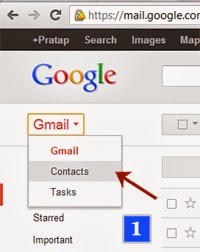
Step 2: You will land on the page where you have stored your contacts. Now select the contact which you wish to delete. If you wish to delete all Gmail contacts at once, then click on the drop down button and select ‘All’.
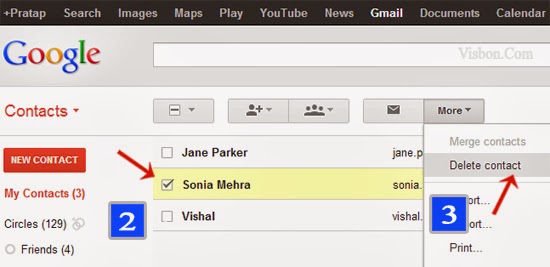
If you wish to delete a specific group of contacts, select it from the drop down option.
Step 3: Go to ‘More’ option and click on ‘Delete Contact / Contacts’. You will find that the Gmail contact (or contacts) you had selected are removed from your contact list.
Note: Contacts in Gmail are related to the other services of Google, for example: Google+ Therefore when you delete a Gmail contact, the person would get deleted automatically from your lists in other Google services.
Note: Gmail also adds contacts to you list automatically to whom you send email. However you can stop Gmail adding contacts automatically.
Good luck! - gmailuserguide.blogspot.com





Fantastic blog you have here but I was wanting to know if you knew of any forums that cover the same topics discussed here? I’d really love to be a part of group where I can get feed-back from other knowledgeable individuals that share the same interest. If you have any suggestions, please let me know. Many thanks!
ReplyDeletehotmail sign in
hotmail.com