How to change my gmail password ?
How to change my gmail password ? - You may want to change your Gmail password because you're worried that someone may know your password, or just because it's advisable to change your password from time to time to protect your safety. Whatever your reason for wanting to change your Gmail password, you can learn to do it in under a minute by following these easy steps.

Steps 1: Log in to your Gmail account. Type in your username and password.
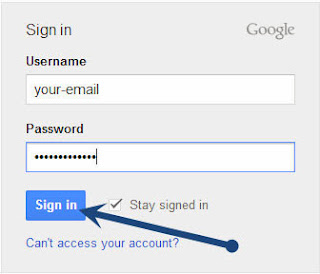
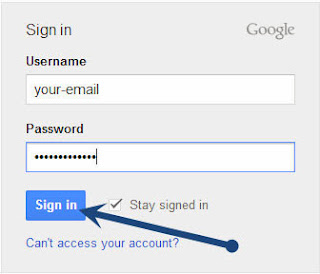
Steps 2: Click on the gear. This button looks like a small cog and is located near the top right corner of your screen.
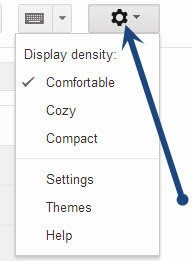
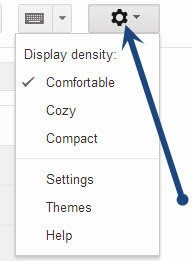
Steps 3: Select "Settings." It's the fourth category from the top of the drop-down menu. This will open up the Settings menu.
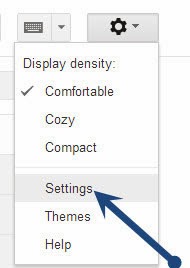
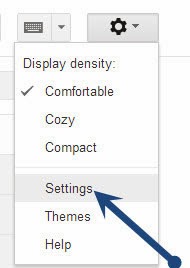
Steps 4: Select "Accounts and Import." It's the fourth item from the left of the top of the Settings tool bar.


Steps 5: Select "Change Password." It's the first option at the top of the page. This will open a new window called "My Account."
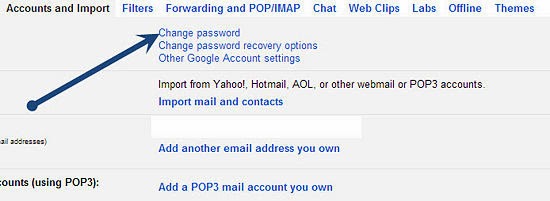
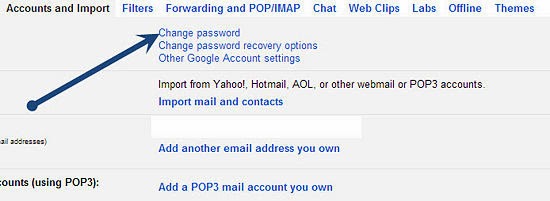
Steps 6: Type in your current password.
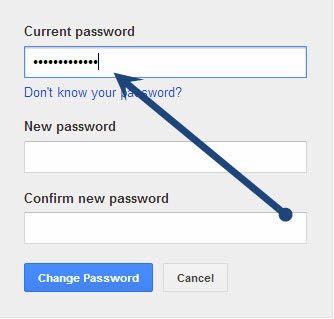
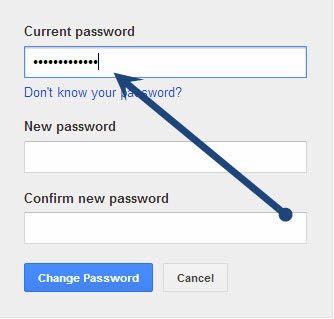
Steps 7: Type in a new password. As you type it, you will see the strength of the password to the left of the new password. Pick a password with a high strength for your own security.
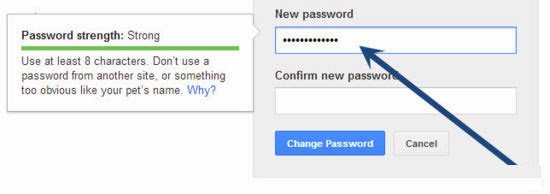
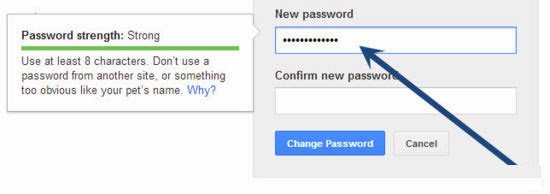
Steps 8: Confirm your new password.
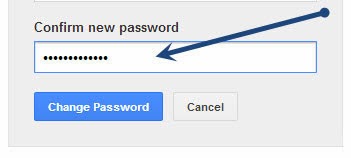
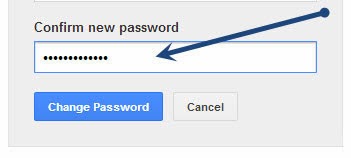
Steps 9: Click "Change Password.".
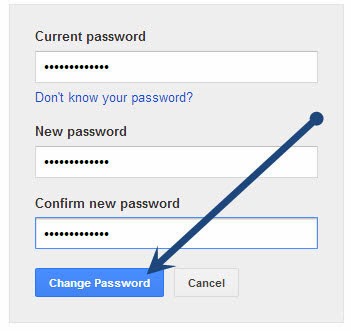
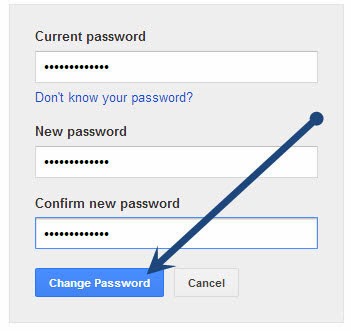
Good luck! - gmailuserguide.blogspot.com










I have read your article; It is very informative and helpful to me. I admire the valuable information you offer in your articles. Thanks for posting it.
ReplyDeletegames for kids free
games for girls