Create a hotmail account ?
Create a hotmail account ? - Microsoft Hotmail is a great way to keep up with your email, instant messaging, Xbox LIVE, and other Microsoft services—all with one Windows Live ID. Plus, their new SkyDrive lets you access your files in your inbox, across PCs, on you Macs, iPads, and smart phones. We'll show you how, with this step-by-step guide.

Steps 01: Go to the Hotmail website: www.hotmail.com. There, you'll be given the option to sign in, or to sign up with Windows Live and a Hotmail address. If you already have a Windows Live account, all you need to do is sign in, using the fields on the right. If you do not have a Windows Live account, click on the Sign Up button, circled below.
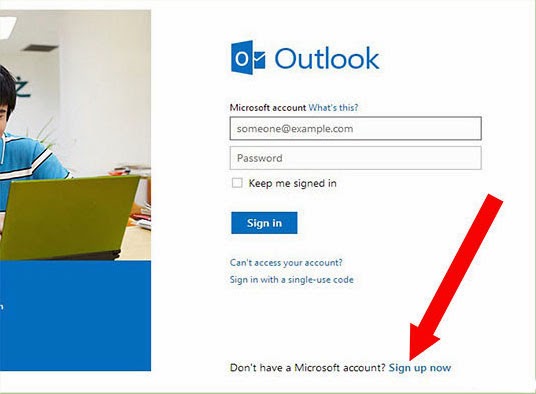 Steps 02: Fill out the sign up page. This is where you'll decide what your email address will be, as well as entering personal and security information.
Steps 02: Fill out the sign up page. This is where you'll decide what your email address will be, as well as entering personal and security information.
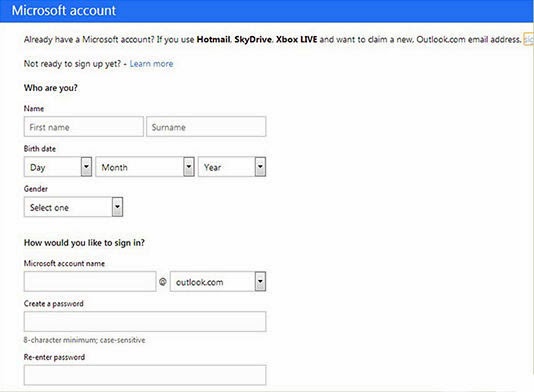 Steps 03: Enter your personal information. Fill in how how you would like to sign in. This is the easy part: name, birthday, and gender. Note: this information doesn't have to be factual. However, if you do choose to use false information, write it down somewhere so that you'll remember it.
Steps 03: Enter your personal information. Fill in how how you would like to sign in. This is the easy part: name, birthday, and gender. Note: this information doesn't have to be factual. However, if you do choose to use false information, write it down somewhere so that you'll remember it.
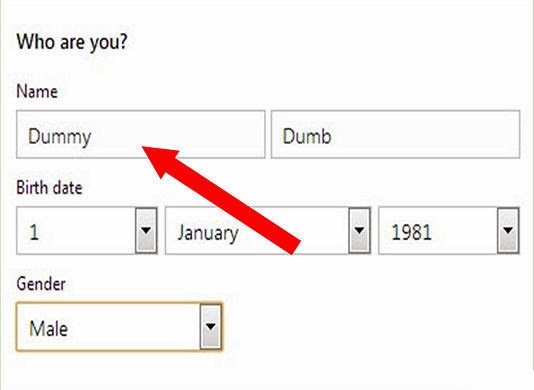
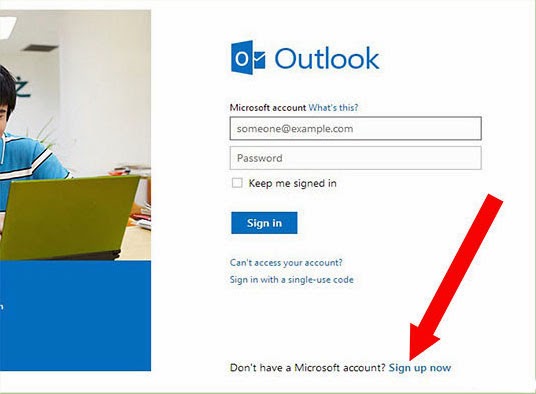
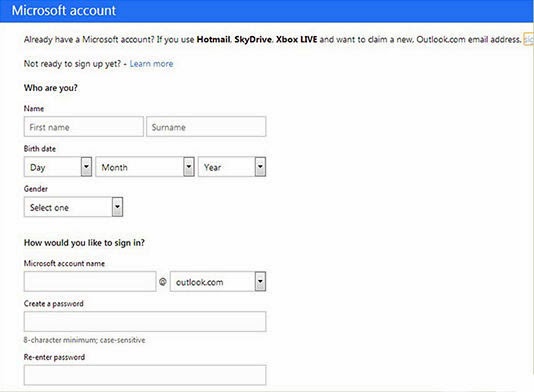
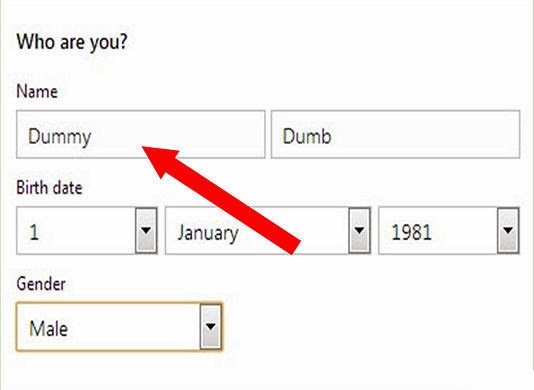
- Create your account name. Enter in a unique name in the Microsoft account name
field, and make sure @hotmail.com is selected. Note: you can use an
existing email address if you like, but for our example we'll stick to a
Hotmail address.

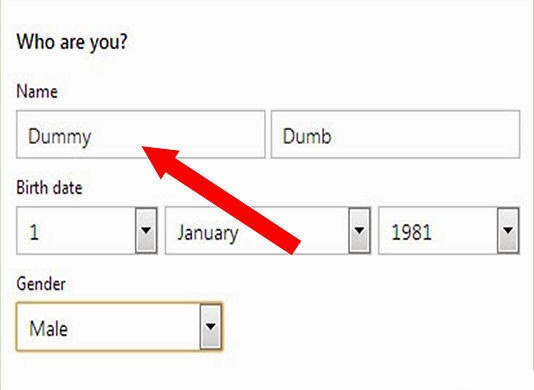
Create a password. Use at least 8 characters, case sensitive.
Numbers are recommended for greatest security. To create a strong
password, use all 16 characters and include at least one capitalized
letter, as well as one number.
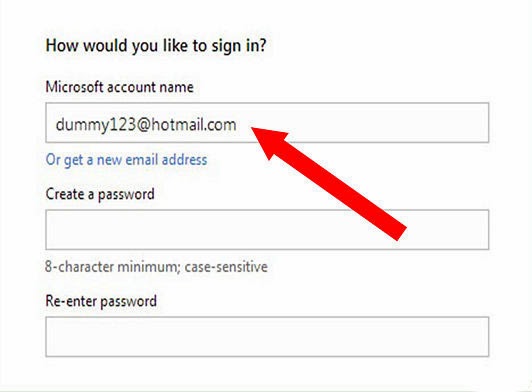
Steps 04: Fill in contact information. In case you lose your password, you must enter in at least two methods of contact, including phone and alternate email.
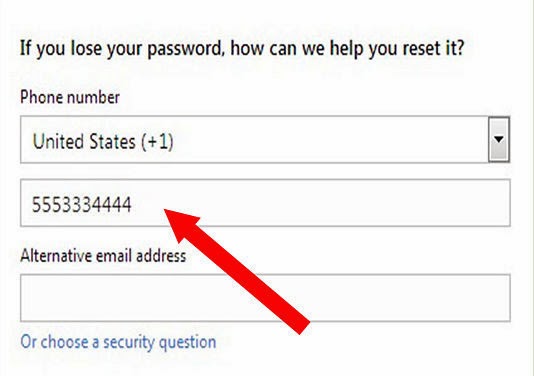
You can also select a security question from the options below. Note the answer must be at least 5 characters.
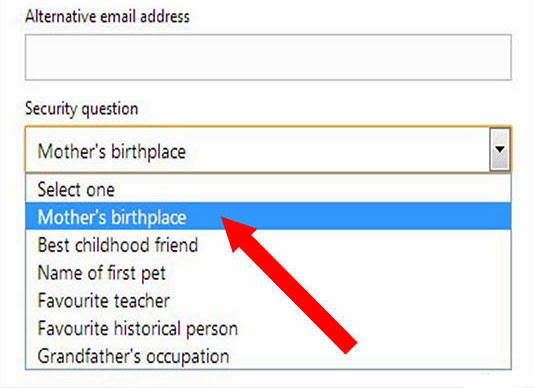
Steps 05: Tell them who you are. Pick any country from Afghanistan to Monaco to Zimbabwe, and your zip code.
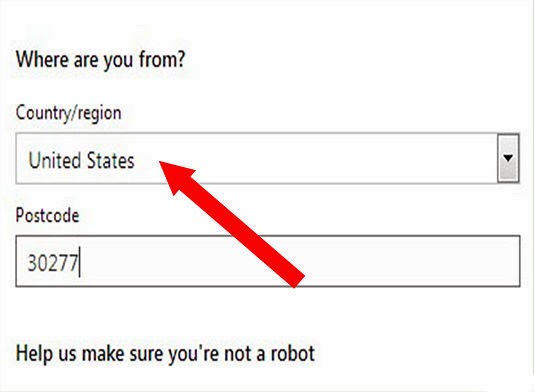
Steps 06: Make sure you're not a robot. Perhaps they're taking the thread of Androids seriously, or maybe Microsoft is just keeping spam at bay. Either way, they ask you to enter one of those garbled Captcha lines before you can accept the user agreements and get your account.
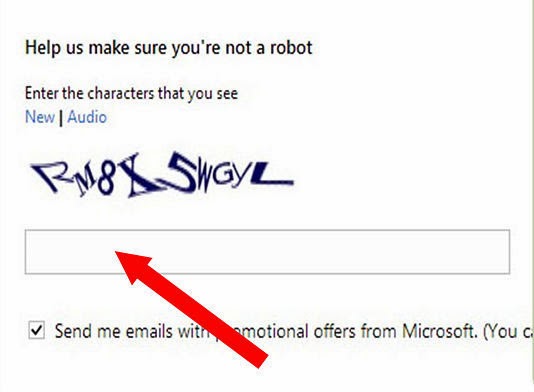 Steps 07: Agree to the terms of service and privacy policy. At the bottom of the page, there are two blue links to Microsoft's terms of service and privacy policy documents. You don't have to read these to set up an account, but you do have to agree to them. Click "I agree" at the bottom of the page to complete the process.
Steps 07: Agree to the terms of service and privacy policy. At the bottom of the page, there are two blue links to Microsoft's terms of service and privacy policy documents. You don't have to read these to set up an account, but you do have to agree to them. Click "I agree" at the bottom of the page to complete the process.
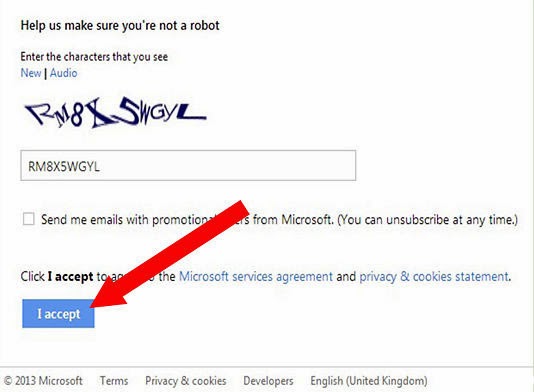 Steps 08: Log into your email account. Visit the Hotmail website again to log into the email account you just created.
Steps 08: Log into your email account. Visit the Hotmail website again to log into the email account you just created.
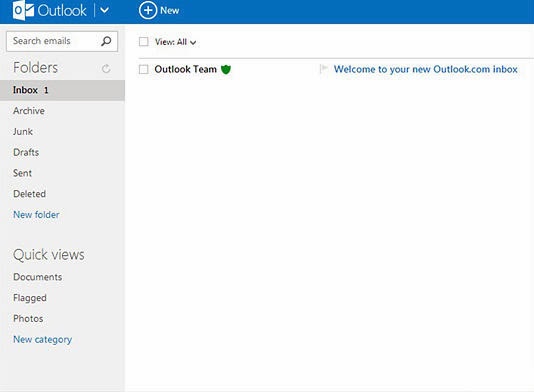
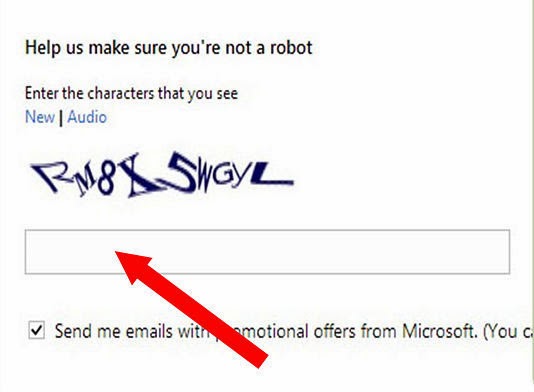
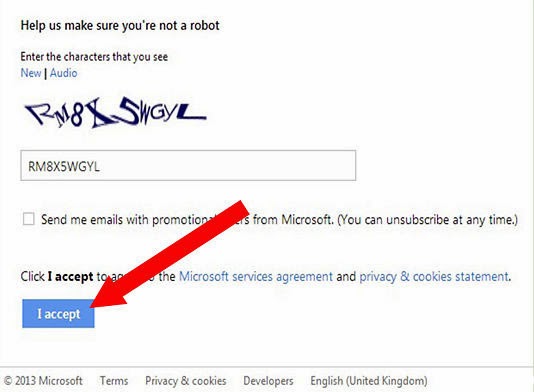
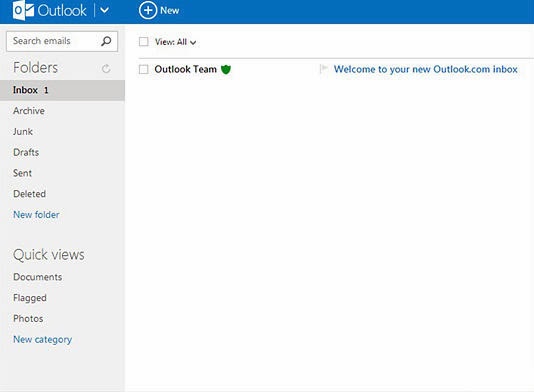
Good luck! - gmailuserguide.blogspot.com





This is the first time I visit your blog, I am very surprised by the information you share here. Really interesting and helpful. I will introduce this blog to my friends.
ReplyDeletehotmail login
Great article with excellent idea!Thank you for such a valuable article. I really appreciate for this great information.. hotmail login email sign in
ReplyDelete